TeraCopy-Windows Multiple File Copier
 Today I’m going to discuss about a great tool that I use to copy and move files in my computer. This is very much important tool because if you need to send multiple files to your removable disk or move multiple files from one folder to another folder TeraCopy helps you to do that with a great speed of copying.
Today I’m going to discuss about a great tool that I use to copy and move files in my computer. This is very much important tool because if you need to send multiple files to your removable disk or move multiple files from one folder to another folder TeraCopy helps you to do that with a great speed of copying.Windows default copy handler does not very efficient in copying multiple files. Sometimes slower the computer while copying, ultimately you won’t be able to copy your files and continue with restarting your computer. TeraCopy is very useful tool in low RAM, low processor speed computers.
The way TeraCopy works amazing it’s more customizable and easy.
Screen shots of TeraCopy:
Features of TeraCopy:
Shutdown: If you select shut down option before completing the file copy TeraCopy will shut down your computer automatically
Eject: If you select eject device option, TeraCopy will automatically remove the hardware (flash drives, portable hardware etc.) safely.
Test: Run tests to verify your data is copied.
Close: If you select Close, TeraCopy will close its window when copying is completed.
How to use TeraCopy:
- Drag and drop files in Explorer with left mouse button or use Copy/Paste commands (Ctrl+C, Ctrl+V). Option "Use TeraCopy as default copy handler" should be enabled.
- Drag the selected files to the destination window with the right mouse button.
- Choose "TeraCopy Here" or "TeraMove Here" depending on the action you want to perform on the files.
- Use entry in the Explorer context menu. Right click on selected file(s) and select "TeraCopy".
TeraCopy is compatible with Windows XP, Windows Vista, Windows 7 and 8.
To download TeraCopy latest version please go to,
http://codesector.com/teracopy
If you have problems using TeraCopy drop your comments below.
Enjoy using TeraCopy.


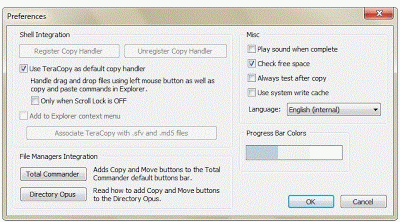



Post a Comment