How to enable 2step verfiaction for mobile
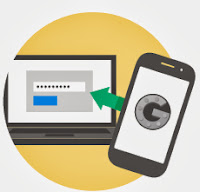
Every Google user concern more about their privacy and account security.Having strong passwords do not ensure 100% of your account getting hacked.You need to be safe in every way that you can.In this post I'm going to tell you about how to protect your Google account using your mobile number.You can give your personal mobile number to Google then once you sign-in to your Google account Google will send you a text message or phone call which having a pin number.Actually this is a verification process it calls 2 step verification.Your sign in will be different.You'll need verification codes,after entering your password, you'll enter a code that you'll get via text, voice call or our mobile app.
2-step verification
Keep the bad guys out of your account by using both your password and your phone.
How to enable step-2 verification in your Google account.
1.Sign-in to Gmail account
2.Look top right corner, your name or email address is there click on it.
3.Under that click on the Account link (https://www.google.com/settings/account?hl=en)
4. Now you are in account page,in left side bar find security link click on it
5.At the bottom there i step 2 verification click edit link
6.Then 2step verification page comes up start the setup select your country and add your phone number.
7.Then set up your phone to receive text messages or voice calls.
1.Sign-in to Gmail account
2.Look top right corner, your name or email address is there click on it.
3.Under that click on the Account link (https://www.google.com/settings/account?hl=en)
4. Now you are in account page,in left side bar find security link click on it
5.At the bottom there i step 2 verification click edit link
6.Then 2step verification page comes up start the setup select your country and add your phone number.
7.Then set up your phone to receive text messages or voice calls.

You will be asked to enter pins received to your mobile each time when you sign-in.No body even you can't sign in Google without your mobile in this way.You can add backup phone number because if you lost your phone.Once you enable the step 2 verification see in the security page there is a option to add backup mobile number.This way you can protect your most important e-mails and other services in Google.









Post a Comment